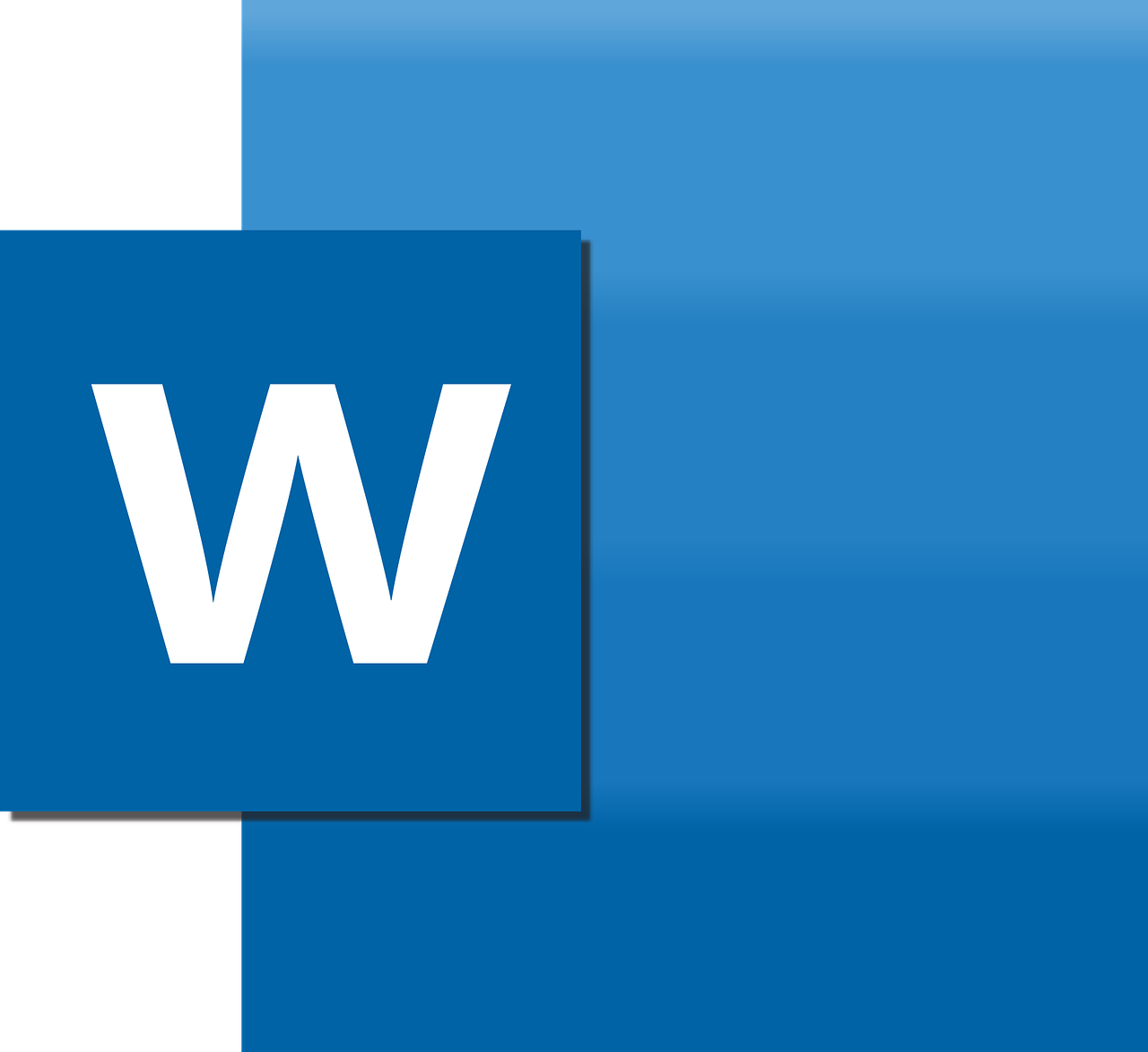
Trusted Training Partners




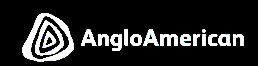

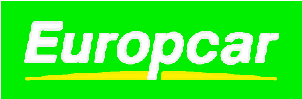

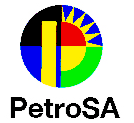









Home / Software & IT / Software & IT Courses / Word 2013 Advanced Course
Quick Look Course Summary:Word 2013 Advanced Course
-

Next Public Course Date:
-

Length: 1 day(s)
-

Price (at your venue): 1 Person R 4,475.00 EX VAT 3 Person R 3,399.06 EX VAT 10 Person R 2,529.41 EX VAT
-

Certification Type: Non-Accredited
-

Locations & Venues: Off-site or in-house. We train in all major city centres throughout South Africa.

Get Free & personalised
Training Advice
Word 2013 Advanced Course: Introduction
This is the second of three courses on Word 2013. The user interface has changed and there are a number of added features. In this course we will focus on the picture tools, graphics, and other objects that add visual appeal to your documents, also included is advanced formatting.
Word 2013 Advanced Course :Course Outline
The most commonly used application by the everyday computer user is Word, and we welcome participants to our workshop on Word 2013. This is an advanced workshop thus if you are hesitant to jump into the advanced workshop, we do have an essentials workshop on Word 2013 that you can cut your teeth on. As always our computer courses are practical workshops where participants will have the opportunity to practice what they learn on computers. We also include our pre-workshop review form, so that participants can show our trainer what they are familiar with and what they would like to learn.
The Word 2013 interface looks slightly different from previous versions but is as user-friendly as Microsoft could make it. There is a new landing screen making launching and creating documents easier and work can now edit PDF without the need to convert them first. The first thing we’ll examine is the view tab on the ribbon. Splitting documents has been retained and we will practice customising the ribbon and the quick access toolbar. The clipboard is back with even more options and we’ll practice using the clipboard effectively and also advanced formatting, such as borders and shading and text effects. Word 2013 also introduces a phonetic guide, to help users with pronunciation and spelling and this is especially helpful if English is not your first language, or if you’re translating a document into another language.
We move on to inserting illustrations such as pictures from a file, online pictures, WordArt, shapes, Smart Art and screenshots. Once participants have learned to add pictures, we’ll practice advanced functions such as formatting, removing the background, adding borders, text-wrapping and layering objects.TIP: The remove background feature allows the user to remove a picture’s background to highlight the subject or remove details that distract from the focus of the picture, or simply to make a more eye-catching picture. The background can be removed automatically, or the user can indicate which areas to remove. In module seven we will teach students how to work with tables. Word has a number of options for adding tables and adding text to the tables. Participants will the more advanced functions of modifying rows and columns and formatting tables including how to use quick tables. Now that participants have learned how to edit and format text, add pictures and tables and customise them to the user’s specifications, we look at inserting special objects. These are objects that polish your document even further. We look at cover pages, headers, footers, indexing and bibliographies. Several of these objects can be downloaded as ready-made templates online saving the user the trouble of formatting. A new feature to word is adding or inserting an app into a document. As we end the workshop we review documents and learn how to use advanced research tools and add videos to their documents and lastly how to track and change documents.
Course Outline
1. Exploring Text Techniques
Adding hyperlinks
Inserting fields
Adding Bookmarks and Cross References
2. Exploring Reference Tools
Creating Master Documents
Adding Footnotes and End notes
Creating and Editing a Table of Contents
Creating and Editing an Index
Table of Figures
Table of Authorities
Adding Sources and Compiling Bibliographies
3. Using Mail Merge
Introduction to Mail Merge
Using an Outlook Contact List as a Data Source
Preparing Data Sources
Preparing Main Documents
Merging Main Documents and Data Sources
Sending Personalised Emails to Multiple Recipients
Printing Envelopes
Creating and Printing Labels
5. Word Collaboration
Sending Documents Directly from Word
Co-authoring Documents
Adding and Editing Comments
Tracking Document changes
Comparing and Merging Document Changes
Document Restrictions
Password-Protecting Documents
Controlling Changes
5. Working more efficiently in Word
Styles and Templates
Default Program Options
Customising the Ribbon
Customising the Quick Access Toolbar
Macros and Enabling Macros
Recording a New Macro
Running a Macro
Copying Macros
”
Word 2013 Advanced Course: Course Duration
1 day/s
Who should attend: Word 2013 Advanced Course
This course is intended for intermediate users of Microsoft Word.
**Quote does not include Any Exam Fees (if applicable)
IMPORTANT ACTION: Do Not Wait To Improve Your Skills.
Book Now By Completing Online Booking Form / Customised Proposal or Obtain Approval For Your Already Received Customised Proposal
Realize incredible savings by sending more delegates
Duration: 1 day(s)
Delegates: 1
Cost (incl):




